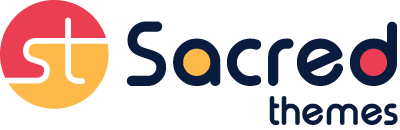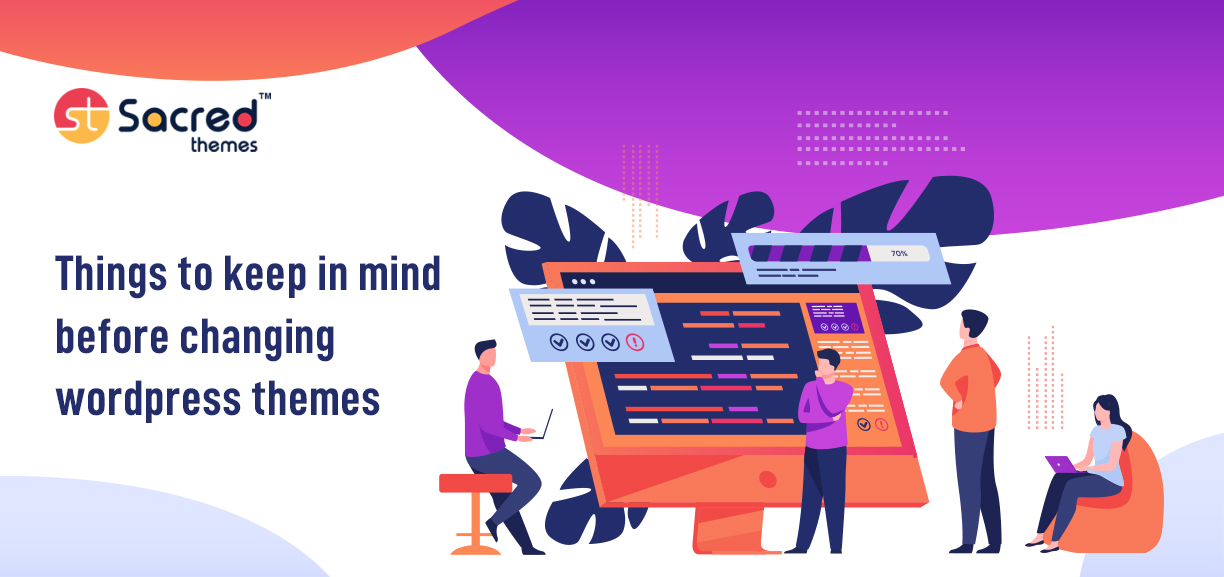Some questions that definitely occur in a developer’s mind while changing or reshaping a wordpress website, like Is it easy to switch WordPress Themes? Will all of my content be there? etc.
Changing your WordPress theme is a good way to get access to new features or give your website a new look. But changing a theme is not as easy a task as clicking a single button.
There are a few very important steps you must take when switching your WordPress theme to make sure the process goes smoothly and you don’t lose any important data.
Take a deep breath, follow the steps in order, and give yourself enough time to do a thorough and careful job, and you can make your website better, more modern, and easier to use.
Let’s start a discussion about the WordPress themes.
What is a WordPress Theme?
WordPress Theme is known as the visual design of a website to a certain extent and that description is accurate.
The theme is an essential part of any WordPress website. WordPress websites can not work properly without an active theme. It includes information about the website header, footers, pages, widgets, and many more.
There is no way to show the website without this information. In addition, it offers templates for popular elements such as posts, pages, listing pages, and forms.
How WordPress Themes Work
A WordPress theme is a group of files that work together to give a blog a graphical user interface with a consistent design. In other words, a consistent look and feel and function throughout your website.
These are referred to as template files. A theme changes how the site is displayed without changing the software that runs it. Themes can have customized template files, image files, and any code files that are needed:
- image files (*.jpg,*.gif)
- style sheets (*.css)
- code files (*.php)
WordPress themes are a collection of template files. These files manage particular elements of your theme.
Some part of your website that remains static no matter what page you are on are controlled by header, sidebar, and footer files. You can change these files so that they know what page you are on and serve different content based on that.
How to change WordPress Theme without losing content
Changing a WordPress theme is simple if your site is brand-new or has a small amount of content and visitors. In wp-admin, you can go to Appearances and then Themes to change to the theme you like best.
This process becomes more challenging if your website contains customizations, such as several plugins, premium themes, a large amount of content, substantial traffic, or a combination of these elements.
It’s important to keep all the data and, if possible, the functionality when switching WordPress themes so that your site continues to perform as planned. The situation gets complicated because it’s unlikely that one theme can perfectly replace another.
There are several things to do before changing your WordPress Theme. Let’s explore them one by one.
1. Make a full backup of your current WordPress Website
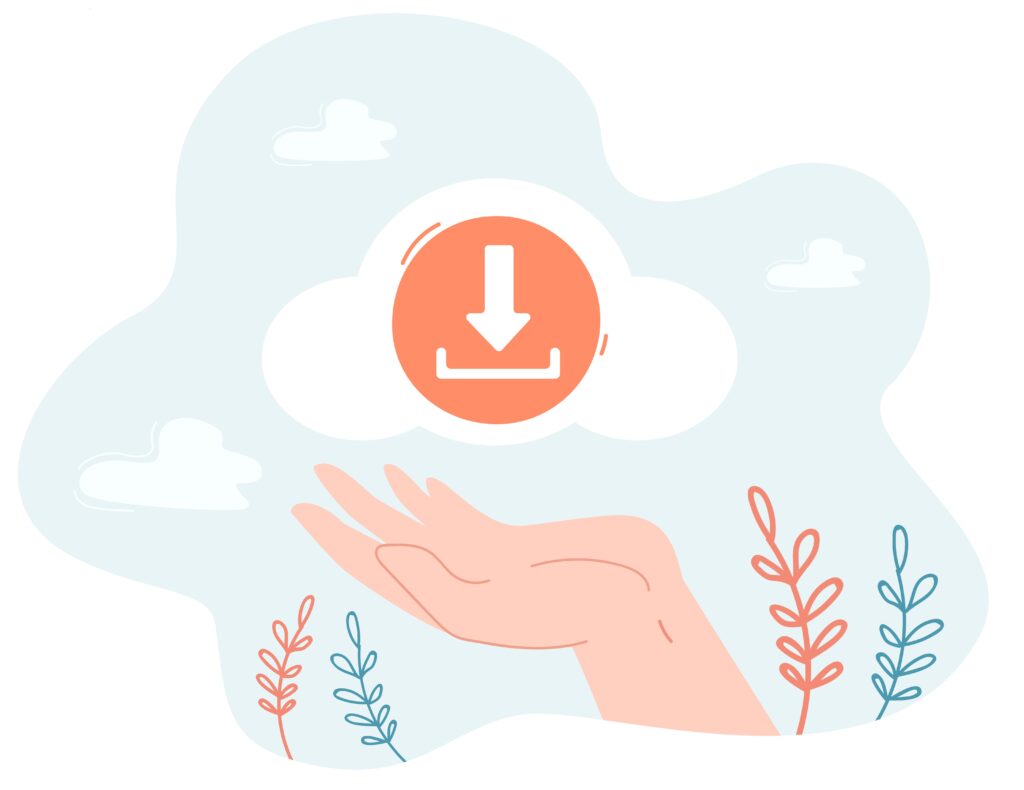
This is the first step you should follow before changing your WordPress theme. Before you change your theme, you should always back up your posts, images, plugins, and database.
You can use a WordPress backup plugin to make a copy of your entire site. Be certain to download this backup to your computer before proceeding.
This step will make it easy to get your website back up and running if something goes wrong.
2. Make a copy of the custom code Snippets
Some intermediate WordPress users like to change their website by adding code snippets directly to the functions.php file of their theme.
People tend to forget about these adjustments because they were done only once.
If you or your web developer made these changes, browse through the files of your current theme and make a note of all the extra code you’ve already included. This allows you to add them later to the functions.php file of your new theme or to a site-specific WordPress plugin.
If you want to add code snippets to your site, you should create a site-specific plugin rather than directly altering your WordPress theme files. Thus, your added code will not be affected if you switch themes.
3. Save your existing WordPress Tracking Codes
Some users insert their tracking code directly into their template files. Also, some WordPress themes have a settings panel where you can add Adsense or Analytics code.
One of the most common mistakes that beginners make is to overlook these codes.
You need to make sure you copy all the tracking codes so you can add them to your new site after you change the theme.
This includes Google Analytics and Facebook Pixel tracking codes. You can add them back to your site by copying them to a separate file.
4. Keep your WordPress website in maintenance mode
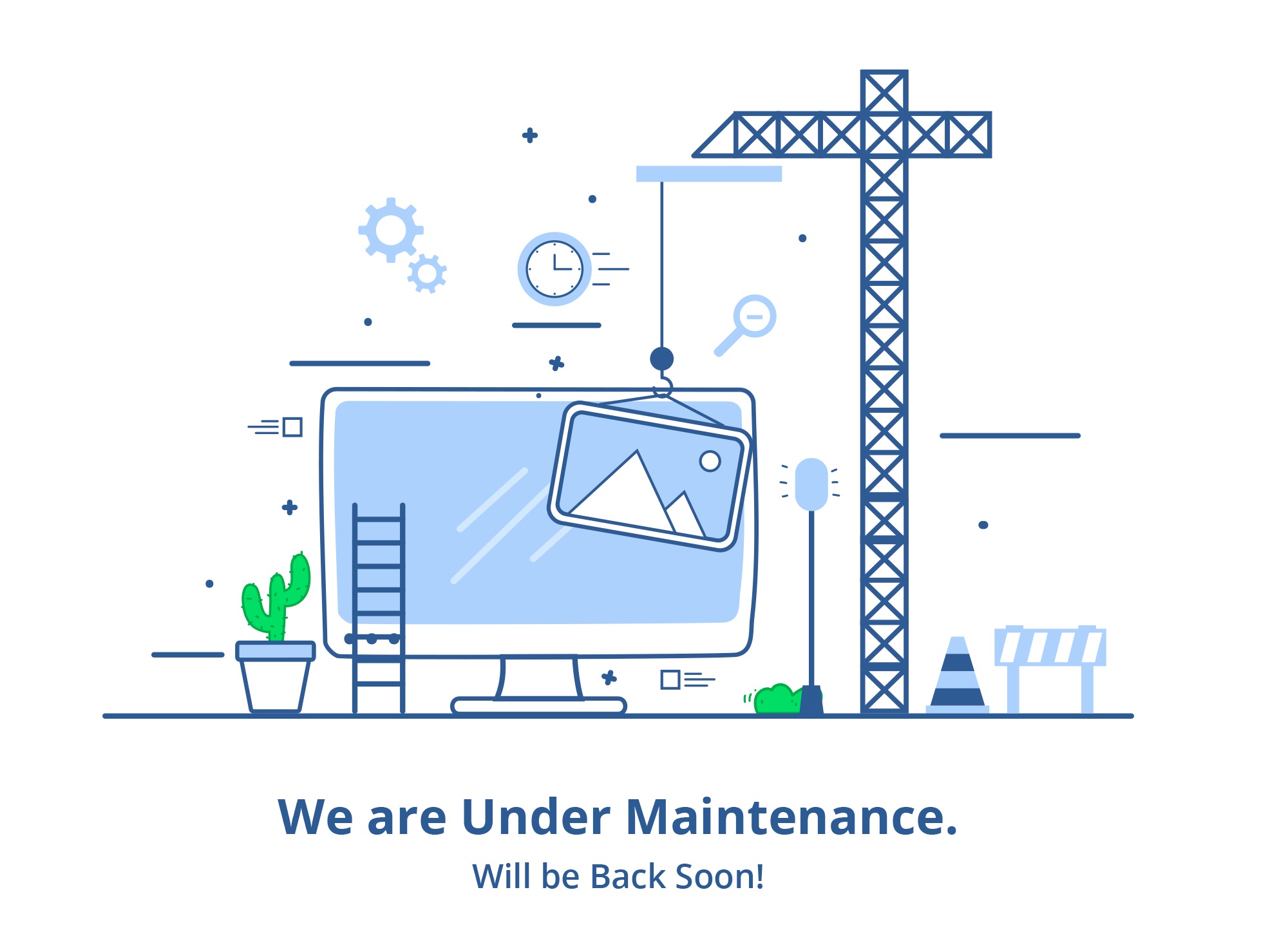
When making modifications to your website, it is usually beneficial to put it in maintenance mode. You can display a user-friendly notice to your visitors when in maintenance mode.
This prevents visitors from viewing your site while it is incomplete or under construction.
Using SeedProd Plugin you can put your website under maintenance mode. It is the best drag-and-drop page builder for WordPress, used by over 1 million websites.
It makes it easy to make maintenance mode pages, landing pages, coming soon pages, 404 pages, and more.
5. Replace theme-dependent features
If your site uses theme-specific features, like a page builder, special post types, shortcodes, or premium plugins, you’ll need a different approach.
The best thing to do is to replace this functionality with trusted plugins that do the same thing, but outside of your theme. This is especially critical if your theme makes use of a custom page builder.
If in case you need to rewrite your website from scratch, you can take your text-based content in a simple local file.
6. Check your current website load time
Before changing your website theme, you should check the load time of your current WordPress website, you can easily compare the difference in the page load time after applying changes to your website.
Remember that WordPress speed is a crucial element of user experience and SEO, thus you must ensure that the new theme is faster than the previous one.
WordPress Speed Testing tool helps to check how fast your website performance is. Make sure you test the load time of your homepage and a few other pages.
Conclusion
Using the above steps you can easily change your WordPress theme without losing your website data. WordPress themes are a great way to change the look of your website without starting from scratch.
Many people outgrow their website themes and demand new ones. Always use a staging site whenever you wish to alter your WordPress theme or make any other changes to your site. It keeps a lot of things from going wrong.
Are you looking for a Web Design Agency to redesign your website? Contact us now or directly mail us at hello@sacredthemes.net.